This article provides both written and visual instructions for how to monitor a processing job while it's running.
Processing Jobs are monitored within the Imports Module. As the processing job runs, the Import Status and Import Snapshot tabs in the bottom panel of the main screen will provide status information about data being processed.
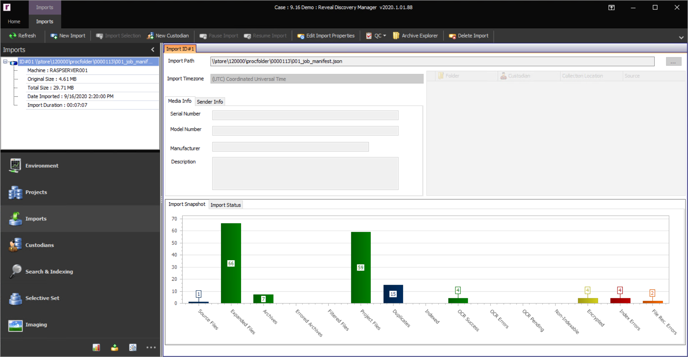
- Import Status– The import Status chart displays counts for all processing items which are not successfully completed. The chart updates every 10 seconds and reports on the tasks for the processing job, broken down by the following categories:
- Copy – The copying of a source file into the project.
- Archive – Decompressing of unique archives within the import process.
- Hidden Content – The evaluation of hidden content on original documents within the processing job.
- Password Bank – The attempt to decrypt unique password protected documents within the processing job with the provided passwords.
- OCR – OCR processing of unique documents within the processing job when OCR during import process is enabled.
- Indexing/Language ID – The indexing and/or language identification for generated OCR text and Extracted text from unique documents within the import process.
- Import Snapshot – After the import process has completed the Import Snapshot will be populated with a bar graph containing the following measurements:
- Source Files – This is the number of files imported into the processing environment before processing. This number should mirror the total number of files on the import media. It allows QC to make sure that the number of files imported into the processing environment before processing is the same number of files that was on the source media.
- Expanded Files – Total number of files (source files and archive children) after processing prior to any data filtering.
- Archives – Total number of completed and errored archives contained within the import process.
- Errored Archives – Total number of errored archives in the import process.
- Filtered Files – Total number of files filtered out of the project due to project level filters.
- Project Files – Total number of files contained within the project after processing and filtering.
- Duplicates – Total number of duplicates contained within the import process.
- Indexed – Total number of successfully indexed files within the Project Files. These are the files that are available for searching within the index. A file can have both electronic and OCR text. If the file has one or more of these text types, the file will be considered Indexed and one or both text files will be indexed for searching.
- OCR Success – Total number of files that successfully completed the OCR process within the import process.
- OCR Errors – Total number of files that errored during the OCR process within the import process.
- OCR Pending – Total number of files that are potentially scanned within the project. This will consist of all TIFF images as well as image-based PDF files.
- Non-Indexable Files – Total number of files where text extraction will not be attempted as Reveal believes no usable text will be generated from these file types. For a complete listing of these files please see Supported File Formats. These files will not be available for searching.
- Encrypted – Total number of files identified as encrypted or password protected and that do not have text extracted. These files can be decrypted by using the Password Bank. Please see the Import Module for directions on how to do this. If these files are not decrypted, they will not be available for searching.
- Index Errors – Total number of files where both text extraction and OCR has failed. These files will not be available for searching.
- File Recognition Errors – Total number of unrecognizable file types contained within the import process. These files will not be available for searching.
- Imports Module Navigation – Each processing job is saved in the Import Module Navigation pane with a brief summary tree and an icon indicating its status. Possible import process statuses are:
 Successful Import
Successful Import
- After the import process has completed processing successfully, the Successful Import icon will be displayed in Imports Module Navigation. Double click on the Successful Import icon and Import Snapshot as well as Import Data under the Module’s Form are repopulated with the information from the import process.
 Paused Import
Paused Import
- To suspend an import process while it is processing click the Pause Import button in the Import Ribbon. This will suspend the import process at that moment in time. After an import process has been suspended the Paused Import icon will be displayed for the import process in Imports Module Navigation. To resume a suspended import process, click on the Paused Import icon and then click on the Resume Import button in the Import Ribbon.
 In Progress Import
In Progress Import
- The In Progress Import icon will be displayed as an processing job is underway. Another scenario where this icon would be displayed in Imports Module Navigation is if the import process errors out during processing owing to the shutting down of the Reveal processing environment via the Task Manager or an unexpected interruption. To resume a suspended import process, click on the In Progress Import icon and then click on the Resume Import button in the Import Ribbon.
 Import Missing Files
Import Missing Files
- If a native file could not be copied from the source data to the processing folder, the Import Missing Files icon will be displayed in Imports Module Navigation. Typically, this issue is seen when the antivirus is not properly configured on the processing environment workstation or there were unforeseen network hiccups.
- When this happens, please contact support@revealdata.com. Depending on the number of affected files this issue can be recoverable with the help of the Reveal Technical Support Team. If the issue is deemed non-recoverable the underlying issue will be resolved by the Reveal Technical Support Team and the import process will need to be deleted and reimported.
- If a native file could not be copied from the source data to the processing folder, the Import Missing Files icon will be displayed in Imports Module Navigation. Typically, this issue is seen when the antivirus is not properly configured on the processing environment workstation or there were unforeseen network hiccups.
 Import Error
Import Error
- If a major error occurs during the import process, the Import Error icon will be displayed in Imports Module Navigation. An example is where the processing environment cannot extract a proper date for the file(s).
- When this happens, please contact support@revealdata.com. Depending on the number of affected files this issue can be recoverable with the help of the Reveal Technical Support Team. If the issue is deemed non-recoverable, the underlying issue will be resolved by the Reveal Technical Support Team and the import process will need to be deleted and reprocessed.
- If a major error occurs during the import process, the Import Error icon will be displayed in Imports Module Navigation. An example is where the processing environment cannot extract a proper date for the file(s).
- Edit Import Properties – To edit the Media Information or Sender Information after an import process completes click the Edit Import Properties button in the Imports Ribbon.
NOTE: The Serial Number, Model Number, Manufacturer, and Description fields are exportable fields in the Export Module. Whatever values are provided in these fields can be exported (MEDIASERIAL, MEDIAMODEL, MEDIAMANUFACTURER, MEDIADESCRIPTION) into the resulting DAT file on the file level to any file within the import process. If there is custom information that needs to be exported on the file level for an import process such as an internal media tracking number this is where it could be added. - QC – To resolve all processing exceptions click the QC button. More detailed information is found in How to Manage Exceptions.
- Archive Explorer – Displays all processed archives in the import process.
- Delete Import – To delete a processing job, first click on the import in the Imports Module Navigation and then click the Delete Import button in the Imports Ribbon.
This will not delete all files from the project’s processing folder for the import process. Under no circumstances should a user ever manipulate or delete any folders within the processing folder of an active project, so do not delete the import process’s corresponding folder in the project’s processing folder. Please contact Reveal Technical Support with any questions about deleting import process material.
Related Articles
- How to Create Processing Project
- How to Create Processing Client
- How to Link Processing & Review
- How to Create Processing Custodians
- How to Create a Processing Job
- How to Monitor a Processing Job
- How to Manage Exceptions
- How to Generate Processing Reports
- Processing Reports
- How to Search & Filter Data in Processing Environment
- How to Create Selective Sets
Last Updated 4/05/2023
