This article provides a detailed description of all the features and options associated with the Reveal 2024 Project Administration Sidebar.
Reveal 2024’s web browser interface will incorporate an increasing number of features previously found in the Review Manager thick client. As part of this process, access to project administration tools has been redesigned to provide a clear path to all of Reveal’s functionality available via the web.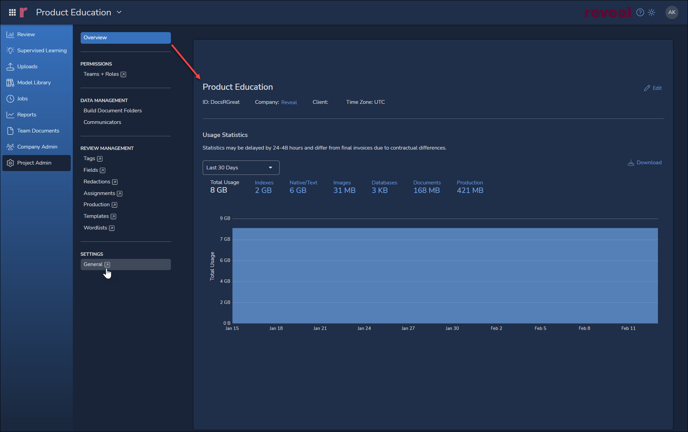
NOTE: Of the items shown in the Project Admin sidebar, those followed by a boxed arrow ![]() will open a new browser tab opening the selected tab in the traditional Review Project Admin screen. Only one browser tab will open at a time, so that a second pop-out selection will open the newly selected tab in the same Project Admin browser window. The Overview and Data Management items (Build Document Folders and Communications) will open in the large pane to the right of the sidebar, not in a separate browser tab.
will open a new browser tab opening the selected tab in the traditional Review Project Admin screen. Only one browser tab will open at a time, so that a second pop-out selection will open the newly selected tab in the same Project Admin browser window. The Overview and Data Management items (Build Document Folders and Communications) will open in the large pane to the right of the sidebar, not in a separate browser tab.
Overview
The Navigation Panel’s Project Admin selection initially opens to an Overview screen. In this screen the following information can be viewed and, in some cases, modified:
- Project name is the heading of the Overview screen. Clicking Edit to the right opens a modal where an administrator can modify:
- Name – Change the Project Name (a Name is required).
- Features <select to check/uncheck each item>
- Enable Document-Level Security
- Use as Template for Future Projects
- SAVE changes or Cancel to exit modal.
- ID is the database identifier for the project; this value cannot be changed.
- Company in which the project has been created; click the link to see a Company information screen.
- Time Zone default setting for the project’s documents; this value cannot be changed.
- Usage Statistics provides a quick view of a project’s aggregate content, broken out by
- Total Usage
- Indexes
- Native/Text
- Images
- Databases
- Documents
- Production
These data may be viewed for the Last 30 Days currently, with more reporting options to follow. Download to Export a CSV for detail on the usage of each type of content for the period selected.
PERMISSIONS
- Teams + Roles opens a new browser tab to the Permissions
DATA MANAGEMENT
Building Document Folders
Provides the ability to generate folders from an import set to a selected project field, a capability previously reserved to Review Manager. Click Build Folders to open the Build Document Folders modal; all red-asterisk fields are required:
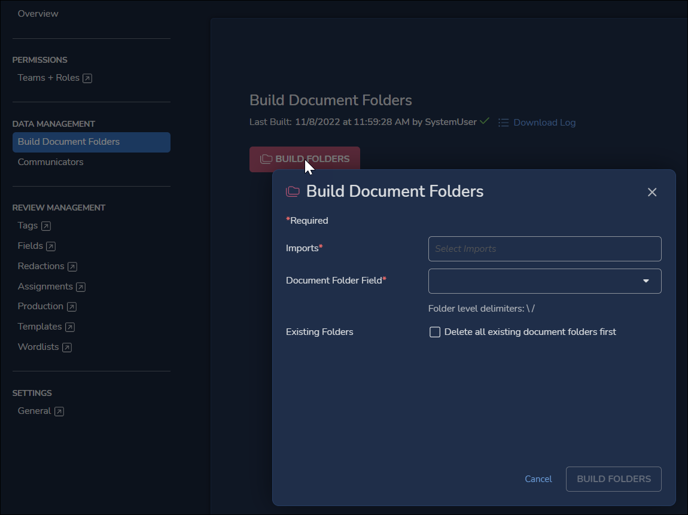
- Imports (required) – click inside for a drop-down menu of existing import datasets for the project. You may select one or more.
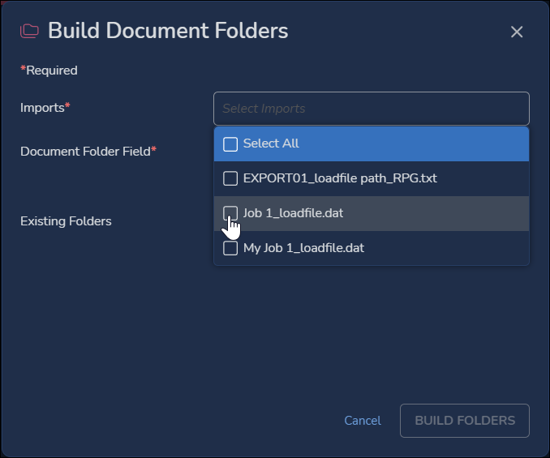
- Document Folder Field (required) – click inside for a list of fields, where you may scroll or enter the first few characters of a field you wish to select. A note below this field indicates that the backslash and forward slash characters have been set as delimiters for this project in Review Manager.
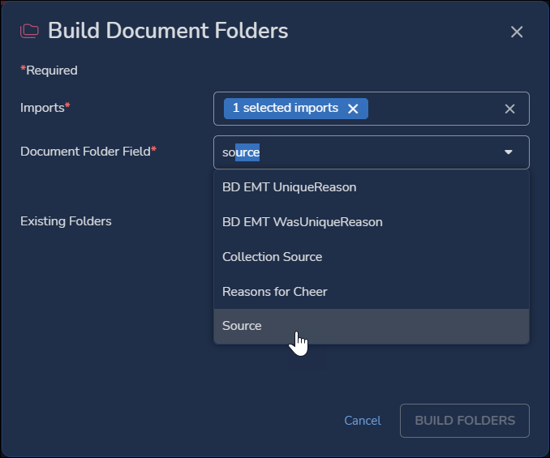
- Existing Folders – select to choose Delete all existing document folders first. This is deselected by default.
- BUILD FOLDERS will be lit when all required fields are populated or Cancel to exit.
Communicators
Provides the ability to examine, search, merge and edit a list of communicators found in the project data. See Communications for details on this process.
REVIEW MANAGEMENT
The following traditional Reveal Project Admin topics are listed in the Project Admin sidebar to jump to the Project Admin browser window.
· Tags
· Fields
· Redactions
· Assignments
· Production
· Templates
· Wordlists
SETTINGS
General
Opens the Default Project Settings screen to its General tab. The other Settings tabs (Default User Settings, Artificial Intelligence, Imaging Settings, and Version) are also available on this screen.
Last Updated 2/15/2024
