Describe and show the use of items in the Grid Toolbar.
The Grid Toolbar offers capabilities to collect, print, export, and otherwise act upon selected or retrieved sets of documents. Use of many of these tools is based upon a user’s role permissions. Here we will address the other bulk action capabilities of the Grid Toolbar.

- Update – Bulk assign search results or selected documents to tags or work folders. You may also create or modify a value for editable custom fields or reviewer notes.
- Assign / Unassign – Create and manage assignments of reviewed or selected documents or select assignment folders to be unassigned.
- Sample - Project Managers may extract samples from any document set using this Review tool.
- Export - Export a downloadable package of metadata and optionally native files for a set of documents.
- Print - Print a set of documents to PDF with selected cover or slipsheet metadata.
- Label - Reveal uses AI capabilities to provide labels for object detection and image classification. Images are classified into an Image Labels field, and each label is assigned weighted confidence. Use this utility to customize Image Labels.
- OCR - The Optical Character Recognition function is used to generate text from document images.
- Translate - You can use Reveal to translate document text from one language to another. See the current list of supported languages here.
- Transcribe - You can use Reveal to transcribe audio and video files into linked searchable text.
- Delete - Selected documents may be removed from the Project by an administrator (this button is only visible if a user has administrator permissions). Other than specifying the optional Job Name for logging and tracking purposes, the following options are available:
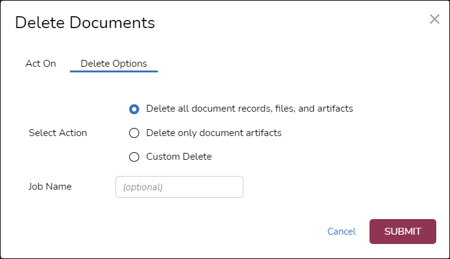
- Delete all document records, files, and artifacts - scrubs the selected documents and all underlying source and generated files, data and image or text sets.
- Delete only document artifacts - removes only generated materials, such as additional text or image sets.
- Custom Delete - opens further specification of:
- Image Set Files and Artifacts - Select All or specific set(s).
- Text Set Source Files - Select All or specific set(s).
- Index Records - Select All or specific set(s) - Native / HTML is selected by default.
Custom Delete would be used, for example, where selected Native Files had to be removed from the project. Here is the workflow required:
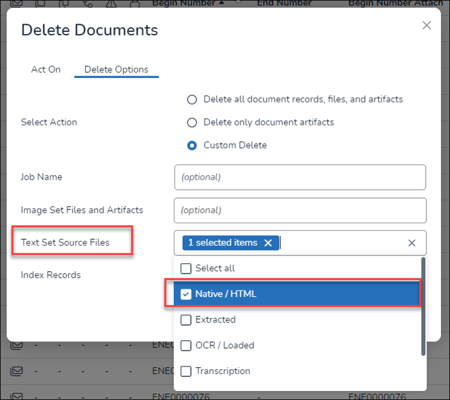
- Select the documents that will have their Natives deleted; it is recommended that you save this search, or create a work folder to recall and verify the documents affected.
- In the Grid view with the documents selected, open Delete.
- Under the Act On tab, choose the current selection.
- Under the Delete Options tab:
- For Select Action choose Custom Delete.
- Enter a Job Name (recommended).
- For Text Set Source Files select either Native/HTML or Extracted; both draw from the same native source documents.
- Click SUBMIT. This will remove the native view and native S3 links in SQL.
- Index - Once Document Metadata are indexed in Review Manager, these document entries will appear in the Reveal Grid view. From there, the Index bulk action may be used to add searchable material which may have been overlaid or skipped initially. See Additional Indexing from the Grid in How to Index Data for more details.
NOTE: As of Reveal 11.7, all modal windows launched by these actions may be moved around the screen by moving the pointer to the top title area; when it becomes a hand, click and move the window as needed.
Last Updated 2/16/2024
