This article provides instructions on how to specify and create a set of sample documents.
Non-Audio Video Tutorial
Project Managers may extract samples from any document set. This feature can be used to randomly select documents for second-level quality review, for example.

- Click Sample on the Grid Toolbar.
- In the first tab, approve the selection to Act On.
- In the Sample Options tab, choose whether to select by Count, Percent or Confidence.
.png?quality=high&width=550&height=773&name=117%20-%2001%20-%20Sample%20Options%20(R11_1).png)
- Count will ask for the number of random documents to select.
- Percent will ask for the percentage of random documents to select.
- Confidence (shown above) will ask for the Confidence Level and Margin of Error percentages for randomness to sample a percentage of documents that will give you a proper representation of the list.
- The Confidence Level is how certain you are that your correct answer lies within the results and the margin of error indicates what percentage of error you are willing to risk. Hovering over this field when empty will prompt a default of 80.
- The Margin of Error indicates tolerance for an inaccurate analysis. Hovering over this field when empty will prompt a default of 10.
- You have the option to Copy samples into folder after sampling to add to a folder or assignment. Note that you may list All or Only Available folders (that is, show only those folders for which you have the necessary access permissions).
- You have the option to Create saved search to add the sample request to a saved search folder.
- Click Submit to run.
- Results will be displayed in the Sample table on the Jobs Management screen.
- Click Jobs to open the Jobs Management screen.
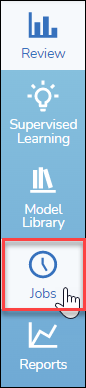
- Under Jobs, click Sample.
- Click Jobs to open the Jobs Management screen.
NOTE: As of Reveal 11.7, the modal window launched by this action may be moved around the screen by moving the pointer to the top title area; when it becomes a hand, click and move the window as needed.
Last Updated 5/23/2023
