This article provides both visual and written instructions for setting up a new company. Reveal requires a company to be associated with each project.
A Company is required to create a new Reveal project. Users assigned to the company may then be assigned to projects created within that company and given appropriate role permissions. Clients too may be created within the company to facilitate billing reporting.
This document will set out how to create a company and how to manage its projects, users and statistics in Reveal. The creation of a company takes place under an Instance of Reveal, which is a secure digital location containing all of an organization’s project-related data and user accounts and application settings, and is handled by an Instance Administrator.
Getting Started
An Instance or Company Administrator will open Reveal to this landing page, containing sections to administer Projects (under Discovery), Companies and Users (under Admin), as well as a table of projects for the current instance or company.
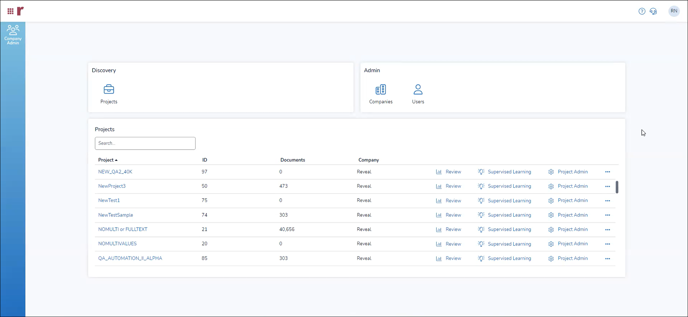
This is the workflow to create or manage companies:
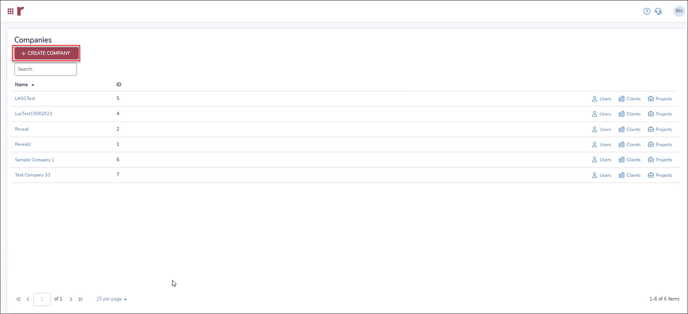
- A Company Administrator may open Companies to manage existing companies (see Managing Companies below).
- An Instance Administrator, in addition to managing Companies residing in the instance, may create a company.
- Click CREATE COMPANY.
- The simple Create Company dialog box contains two fields:
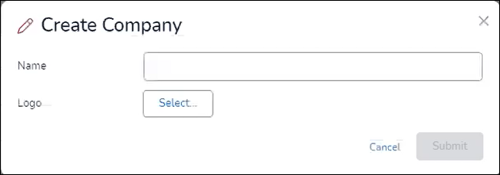
- Name – A company name may contain alphanumeric characters in upper and lower case and spaces.
- Logo - You may select and upload a Logo image for the company. This will be displayed in the upper right heading of the Reveal screen, and will soon also be displayed with its entry on the Companies page.
- Submit when complete.
- The Company has been created. It may now be populated with Users, Project and Clients.
Populating a Company
Each Company entry on the Companies page has a unique ID number that is auto-assigned when the company is created. It also has three controls:
- Users – Reveal accounts accorded permissions to access selected company projects. See How to Create and Manage Users for further details.
- Clients - A Client is a partition within the Company instance where multiple projects may be created. More than one Client may exist per Company. The term Clients is used in Reveal to designate specific entities that manage a Company's projects and their primary contact information. The Clients may be multiple outside counsel in a corporate instance, or client companies in a service bureau instance. Each Client would typically manage multiple legal Projects within the Reveal Instance. An alphanumeric number designated with the Client Name is a unique identifier so that cases can be tracked and billed easily; this number may contain up to 100 characters. See How to Create and Manage Clients for further details.
- Projects - Projects in Reveal are databases often equivalent to a specific legal matter, investigation or analytical assessment. See How to Create and Manage Projects for further details.
Managing a Company
With a Company open, you may select the Switcher button in the upper left corner at any time to select another Company or open its Users, Clients or Projects table.
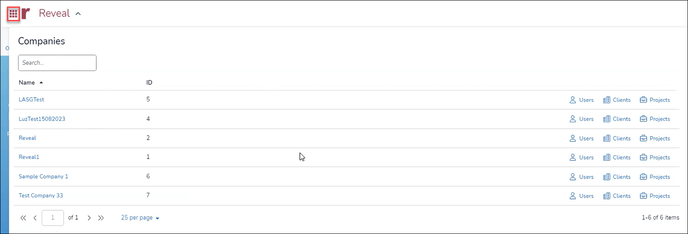
When you click on a Company Name hyperlink, it opens a company details screen.
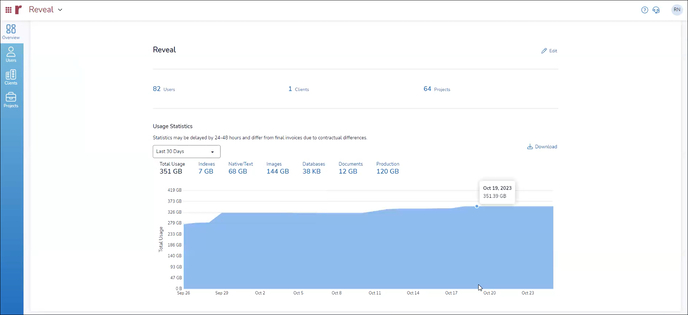
The company details screen provides the following capabilities:
- Edit Company information.
- Open the company’s Users, Clients or Projects by clicking on the hyperlink button showing how many of each are currently active under the company.
- View Usage Statistics for total and broken-out categories of data, with a graph of changes in the selected category over the default of Last 30 Days. Gliding the pointer over the table allows you to see a bubble indicating volume as of a certain date in the graph. Additional date ranges will be added in subsequent releases.
- You may Download the Usage Statistics.
For legacy Reveal 11 installations, see How to Create a Company for information on using Review Manager to create the Reveal environment.
Last Updated 1/16/2024
