This article provides both visual and written instructions for setting up a new client within a company.
A Client is a partition within a Company instance where multiple projects may be created. More than one Client may exist per Company.
The term Clients is used in Reveal to designate specific entities that manage a Company's projects and their primary contact information. The Clients may be multiple outside counsel in a corporate instance, or client companies in a service bureau instance. Each Client would typically manage multiple legal Projects within the Reveal Instance. An alphanumeric number designated with the Client Name is a unique identifier so that cases can be tracked and billed easily; this number may contain up to 100 characters.
A company is required to create a new Reveal project, and each company will have at least one client (itself by default) required to create a project. Clients may also be created within the company to facilitate billing reporting.
Getting Started
An Instance or Company Administrator will open Reveal to this landing page, containing sections to administer Projects (under Discovery), Companies and Users (under Admin), as well as a table of projects for the current instance or company.
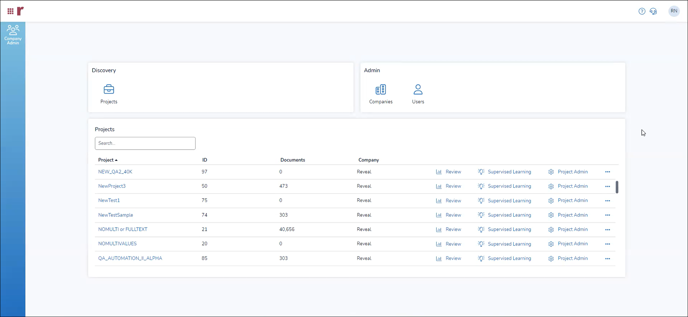
Setting Up Clients
- Open Companies in the Admin box to follow the directions below. You also have the option to open Company Admin to go directly to the Clients
- To the right of the Company Name label in the Company screen, click Clients. If there is only one entity managing a company’s projects, only one client will need to be defined.
- The Clients screen will display. You may click Create Client to enter the following information:
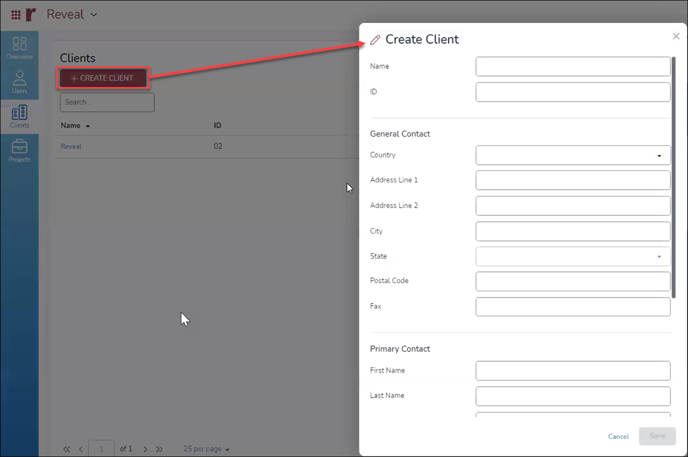
- Name – An identification of the client for administrative and billing purposes.
- ID – An alphanumeric identifier that may be up to 100 characters in length.
- General Contact information, including:
- Country
- Address (Line 1 and Line 2)
- City
- State
- Postal Code
- Fax
- Primary Contact specific person responsible for client contact information:
- First Name
- Last Name
- Title
- Department
- Primary Phone
- Secondary Phone
- Other Phone
- Notes
- Save when completed.
Managing Clients
The only options in the Clients screen are:
- Edit to update any of the above information.
- Click to open the Client details, which simply reports the contact details as entered.
Last Updated 1/16/2024
