This article provides an overview of the handling, delivery and transporting of short message information and records.
RSMF Workflow
Processing should automatically recognize and process valid RSMF files.
- Upload the RSMF files to your S3 bucket.
- Under Import Data
- Select the folder containing the RSMF files.
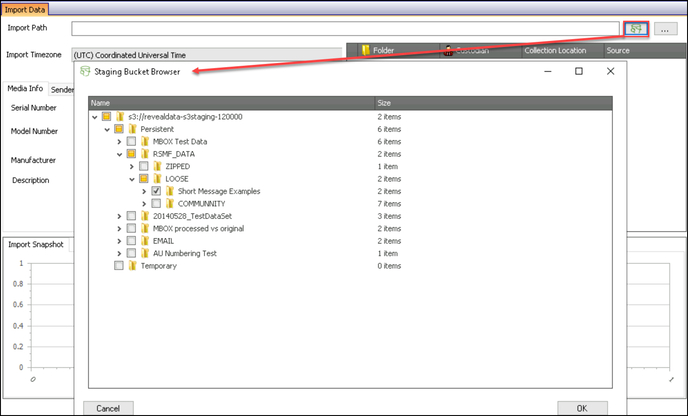
- Select Import Selection.
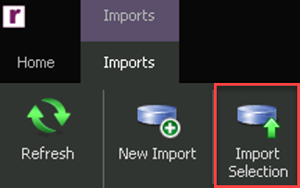
- Select the folder containing the RSMF files.
RSMF contains several key metadata that may be filtered and analyzed in preparing the data for export to Review. Reveal Processing handles this in the following manner as part of export preparation.
-
Under Selective Set Module, create a New Selective Set.
-
Under Selective Set Builder use the dropdown arrow to choose Short Message.
-
You may check Apply Date Restriction and then choose a date or dates After, Before or Between specified values. This will filter on Master Date.
-
Under the Short Message tab, you may choose to:
-
Specify the Conversations for export, recalling that RSMF conversations are grouped by day (in PDF digest documents) and continuing conversation are threaded together in PDF metadata.
-
Specify the Participants of interest for export (using either CONVERSATIONPARTICIPANTS or CONVERSATIONSLICESENDERS as set out under Exports below).
-
-
Add these values to the Selective Set Table.
-
Run Search.
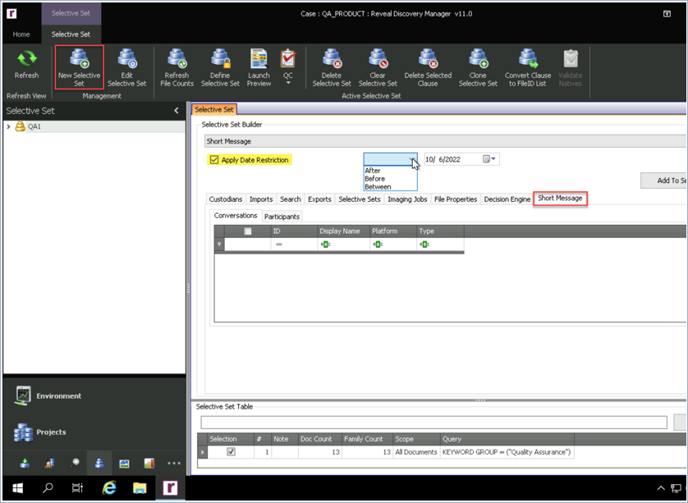
RSMF Export
Current email export fields around participants have been extended to account for participants within an RSMF conversation with the following available export fields:
-
CONVERSATION - This should be populated with the display field in RSMFConversations for all exported events.
-
CONVERSATIONID - This should be populated with the Id field in RSMFConversations for all exported events.
-
CONVERSATIONPARTICIPANTS - This should be all participants in a given conversation.
-
CONVERSATIONSLICESENDERS - This should be all participants who sent messages within a given 24-hour window.
-
CONVERSATIONPLATFORM - RSMF text application, capturing values such as SMS, WhatsApp, etc.
NOTE: If the Parentid field is populated inside of the source .rsmf, Reveal Processing will group events together as a family/thread instead of grouping together by time slice. In this event, the exported record will include all events for that family/thread regardless of their date/time.
NOTE: Native Only exports allows for some export capabilities of RSMF data by exporting parent RSMD Events to create an EML.
RSMF Rendering for Export Purposes
The current deliverable for RSMF at export time is a text conversion of a 24-hour window of a scoped conversation, though this may also be rendered as a json file. Short Message Handling must be set to Conv. by Day format selection in the Export Module to generate this output.
HTM is the default export format when Conv. by Day is the method chosen for handling short messages.
This rendering should include inline images, icons, and avatars as appropriate. Responses and Reactions should be indicated with a tab structure. Given a FileID for a short message within a conversation, create a rendering of a 24-hour window of messages within the conversation. Ultimately what is developed here is what will be utilized at export time.
RSMF in Review
Once exported to Review from Processing, the RSMF conversations and metadata will be available for review.
The records can be filtered for by using the following fields: App Name = "RSMF_EVENT" or Type of Document = “SHORT MESSAGE”.
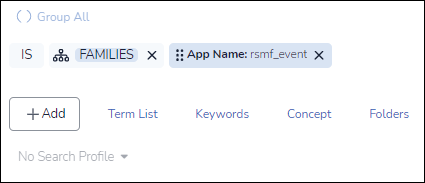
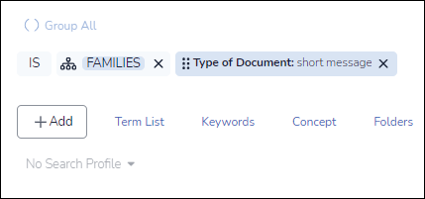
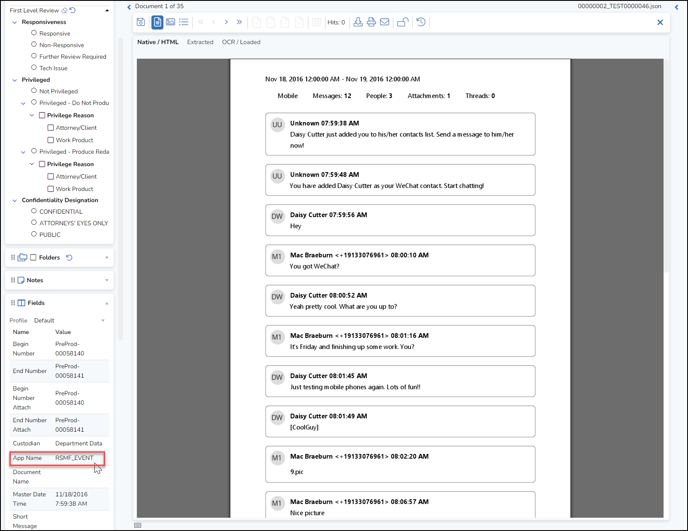
For additional technical information about RSMF, please see Processing Short Message Format (RSMF).
Last Updated 3/11/2024
