This article provides both visual and written instructions for creating AI-Driven Batches to train a new Classifier.
Non-Audio Video Tutorial
AI-Driven Batches in Reveal 11 allows you to create batches of documents that need to be reviewed for the purpose of training the Classifier. Reveal uses AI techniques to intelligently select documents for training.
Optionally, you can use the AI-Driven Batch feature to create a Control Set for the purpose of measuring the Classifier training progress against a set of target metrics such as Recall, Precision, and F1 Score.
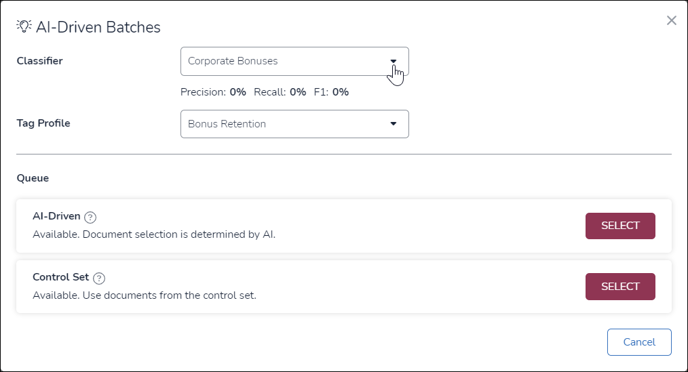
- From the Review tab, click AI-Driven Batches.
- Select the Classifier you want to train.
- Select the Tag Profile that includes the AI Tags you want your reviewers or subject matter experts to use when coding documents for training.
- The Queue will display batching and assignment status once a choice is selected.
- AI-Driven Queue displays "Available" if the system is ready for you to create an AI-Driven Batch for the selected Classifier. To create a new AI-Driven Batch, click on Select.
- Reveal will automatically select documents for your AI-Driven Batch using one of two document selection methods. The two document selection methods are referred to as the Batch Composition in Reveal. The first option, called Active Learning with Diverse Documents, will select a small sample of documents that best represent the overall document population in terms of content diversity. The other document selection method, called Active Learning with High Scoring Documents, will create review batches from only the high scoring documents. To access the Batch Composition setting, click on the Supervised Learning tab.
- Click on the gear icon in the upper right corner of the Classifier you want to train. You will see the Batch Composition setting. You can modify the setting here.

- To create a Control Set, click the Select button within the Control Set section of the Queue.
- Once you click Select - in this example, for a new AI-Driven Batch - a message will appear in the Queue area notifying you that the batch creation was successful.
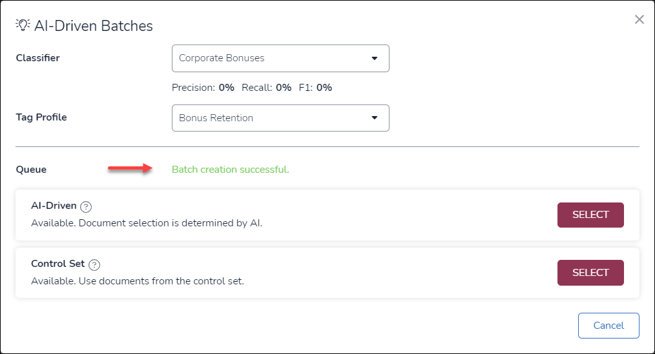
- The first document of the newly-created batch will open in a new Document Review tab in your browser.
- A new folder of the AI-Driven Batch documents will appear under ASSIGNMENTS in your Sidebar. You may need refresh your browser for this to appear.
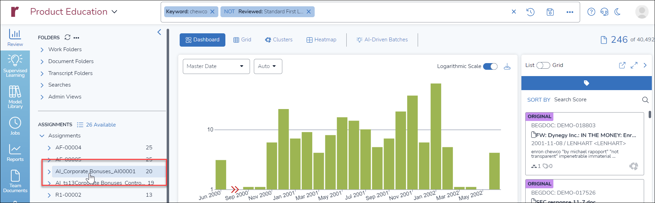
- You may now proceed to code (or tag) these documents to continue training the AI model.
Last Updated 7/17/2023
