This article provides both visual and written instructions for setting permissions for work folders in a project.
Non-Audio Video Tutorial
Work Folders, which may be created by permitted users, are private by default. These collections of search results, production sets or other desired groupings may be shared with selected Users and Teams, initially with Read-Only permissions which may be unlocked by the Folder owner or administrator as set forth below.
- Under Folders in the Sidebar click on the ... (Options) menu to the right of the work folder whose permissions are to be modified and select Edit Folder.
- In the Edit Folder screen you may edit the following attributes:
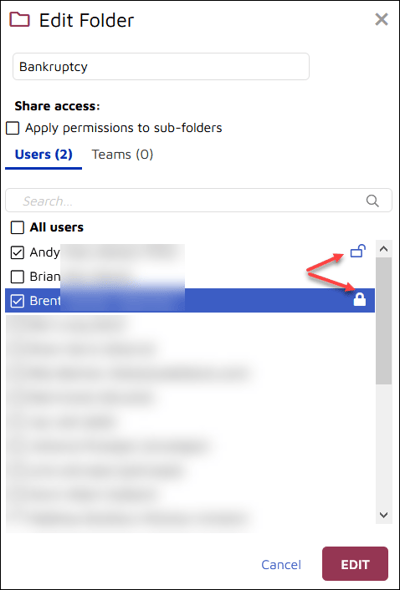
- Rename the Work Folder.
- Check the box to Apply permissions to sub-folders, if any.
- Check to select any Users or Teams to be given permission to access the Work Folder.
- Permissions upon initial selection are restricted to Read-Only by default.
- To unlock the Read-Only attribute, click on the lock icon to the right of the User or Team name selected. This will permit the user to add documents to or remove documents from the work folder.
- Click EDIT when done.
Last Updated 12/18/2023
