This article provides both visual and written instructions for creating email notifications and specifying recipient Users.
Non-Audio Video Tutorial
Email Users
This utility facilitates posting messages to all enabled users assigned to selected projects or all projects targeted by a message. The Sender's email address is a default entered in System Settings. 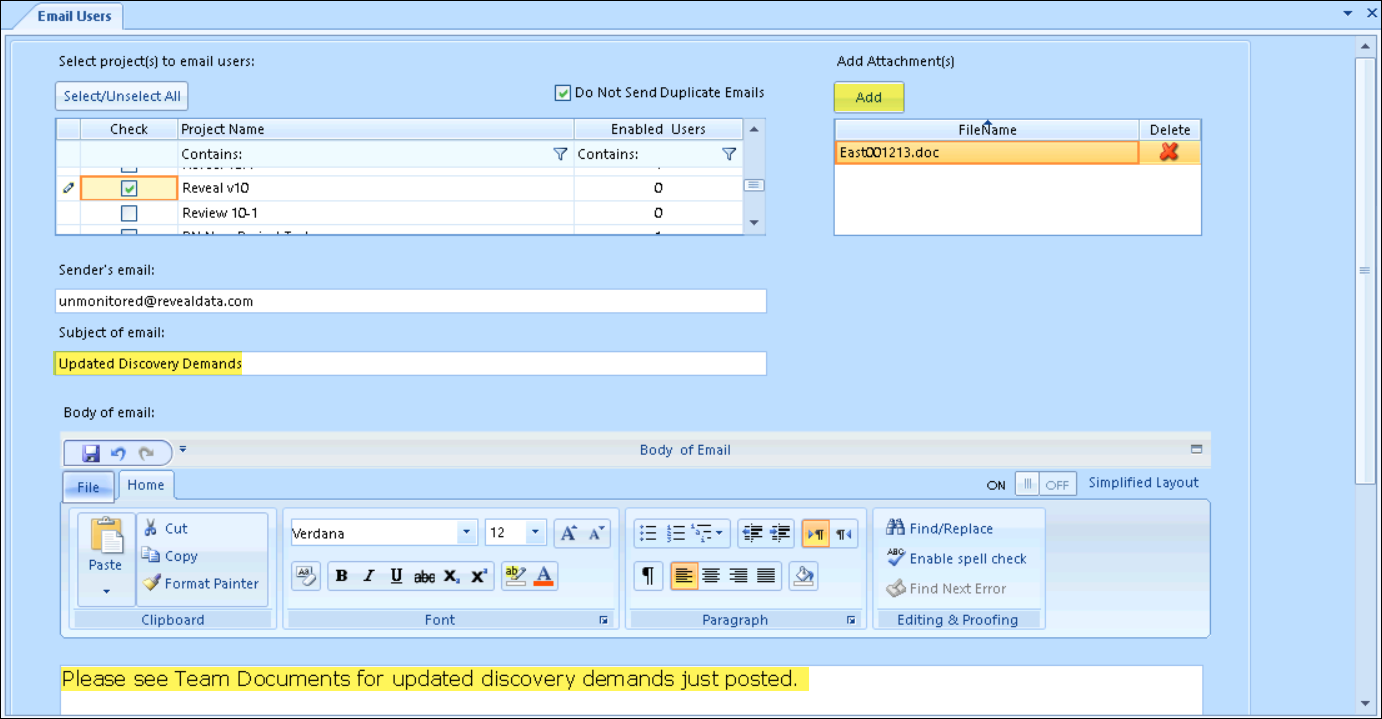
- Log in to Review Manager as an Administrator.
- Expand Advanced Options.
- Open Email Users.
- Select the project or projects to which you wish to send a notification.
- You have the option to Select/Unselect All with the click of a button.
- The Do Not Send Duplicate Emails checkbox above the project selection list suppresses sending of duplicate emails to users assigned to more than one selected project.
- In Sender's email it is recommended to leave the default value as entered in System Settings - here, unmonitored@revealdata.com - unless a reply-to is required for a particular message that will not be embedded in the message.
- Enter the Subject of email.
- Enter the Body of email; formatting is available for the Body text.
- You may also Add attachment to the message; at this time only Microsoft Office or image files may be attached.
- Send when ready.
Last Updated 8/22/2022
