View and export project statistics.
Non-Audio Video Tutorial
After a project is created, you can see your project statistics in the Company Admin/Projects area. The Projects tab opens by default when you click on the Company Admin menu option. This tab lists all projects for the current Company. From the Projects screen you have several options to view and export statistical data.
- Summary statistics in the panel at right of the project list includes the size of the project indexes, natives/text files, images, database size, documents stored in the project, and production files/images as well as the total size of all of these together; bubble help is available on hover to display an explanation of each item and what factors are included that total.
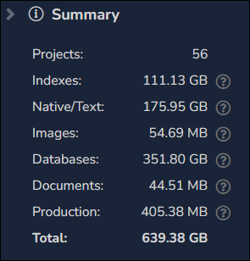
This report can be exported by clicking Export Stats on the toolbar. If one or more projects are selected from the list, an additional Show Stats button appears, along with buttons for Details (to view current project users), Edit and Delete for the selected project(s).
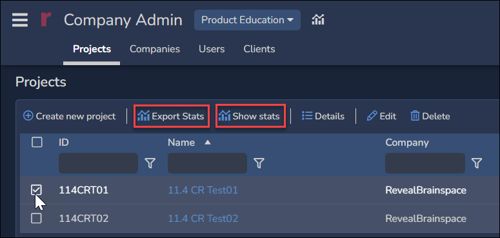
- The Export Stats function exports an Excel file containing billing statistics information for all of the projects in your Company by default, or for any project(s) selected from the list. There are two types of Export Stats reports:
- Case Stats (the default)
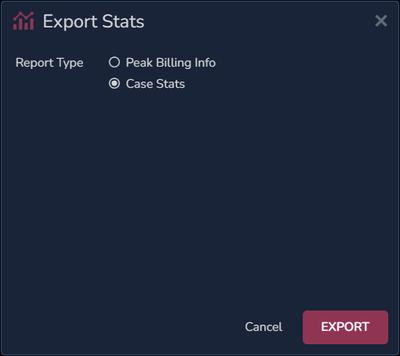
- Peak Billing Info - which exports peak billing statistics between any two dates set in the dialog.
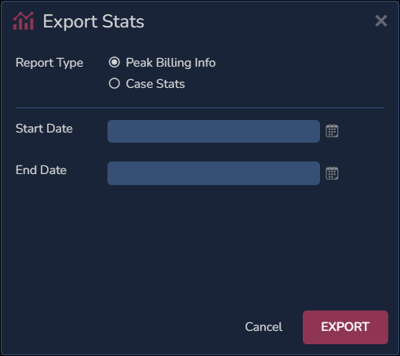
- The information included in each of these billing reports is the following:
|
Field |
Description |
|
ID |
Unique Identifier of the Project. |
|
Name |
Name of Project. |
|
Company |
Company assigned to Project. |
|
Client |
Client assigned to Project. |
|
Created Date |
Date that the Project was created. |
|
Users |
Number of simultaneously active users with access to the Project. |
|
User Names |
Names of simultaneously active users with access to the Project. |
|
Index Size (Gb) |
Size of indexed text for the native, extracted, and OCR text sets. This also includes the images extracted out of the native for near-native. |
|
Native Size (Gb) |
Size of natives and text associated with text sets. |
|
Image Size (Gb) |
Size of all loaded images or images generated by tiff-on-the-fly. This excludes images that were created by a production and updated back into an image set. |
|
Production Size (Gb) |
Size of production jobs that includes production export zips and production images. |
|
Documents Size (Gb) |
Zips created by print and export. Any other miscellaneous files such as team documents. |
|
Database Size (Gb) |
Size of database that stores metadata, tagging, and other work product. |
|
Total Size (Gb) |
Combined size of Index, Natives, Text, Images, Productions, Database and Documents. |
The Peak Billing Report adds the Report Date Range column.
- The Show Stats function reports statistics for any selected project …
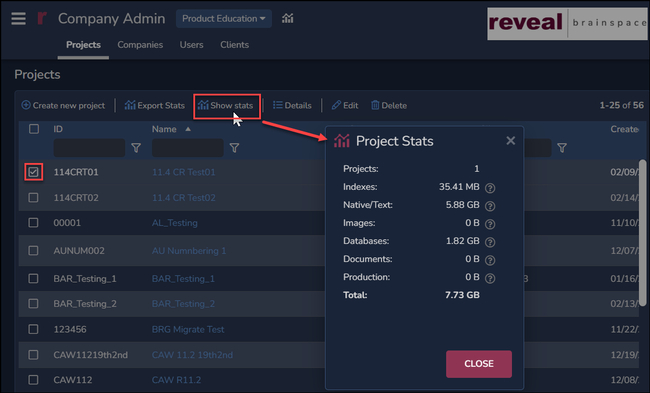 … or group of projects.
… or group of projects.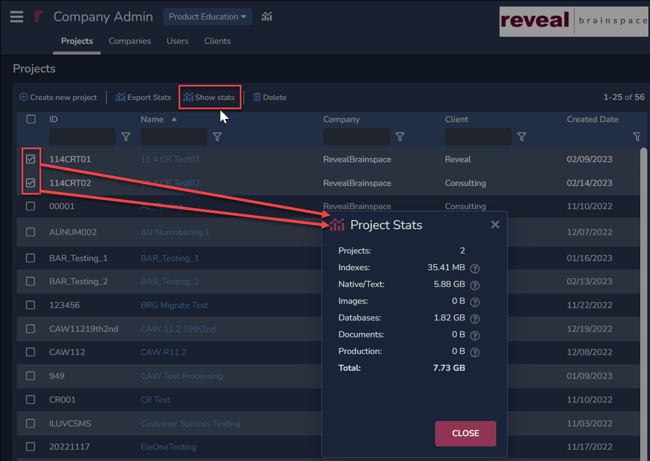
Last Updated 8/09/2023
