This article shows how to add and configure dynamic user groupings for assignment of profiles and views.
Non-Audio Video Tutorial
User permissions and access to Reveal projects are set under the Admin's Permissions screen. Permissions is where a Project Manager as Administrator manages access controls and review groupings. Users' scope of action (profiles, assignments, views) is defined by their Team membership. Users may belong to more than one Team, and can see what their Team memberships allow them to see.
To add and configure dynamic User groupings for assignment of profiles and views:
- Log in to Reveal as an Administrator.
- Open a Project, or click Admin at the Project Hub.

- A Project Admin window will open to the Permissions screen.
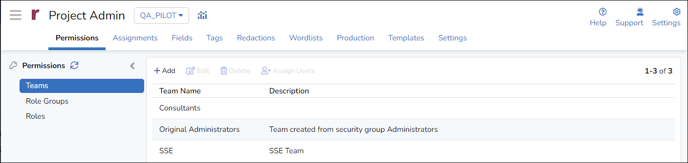
- The first Permissions screen, Teams, will display existing teams for the current project.
- Click Add to add a new Team Name and optional Description.
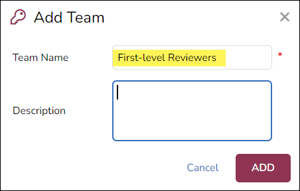
- Once created, you may select the team and click Edit to modify the team name or description.
- With a team selected, click Assign Users to add users to the team. Any user may be placed into multiple teams. Note that users added to an existing team will inherit any profiles and views already assigned to the team.
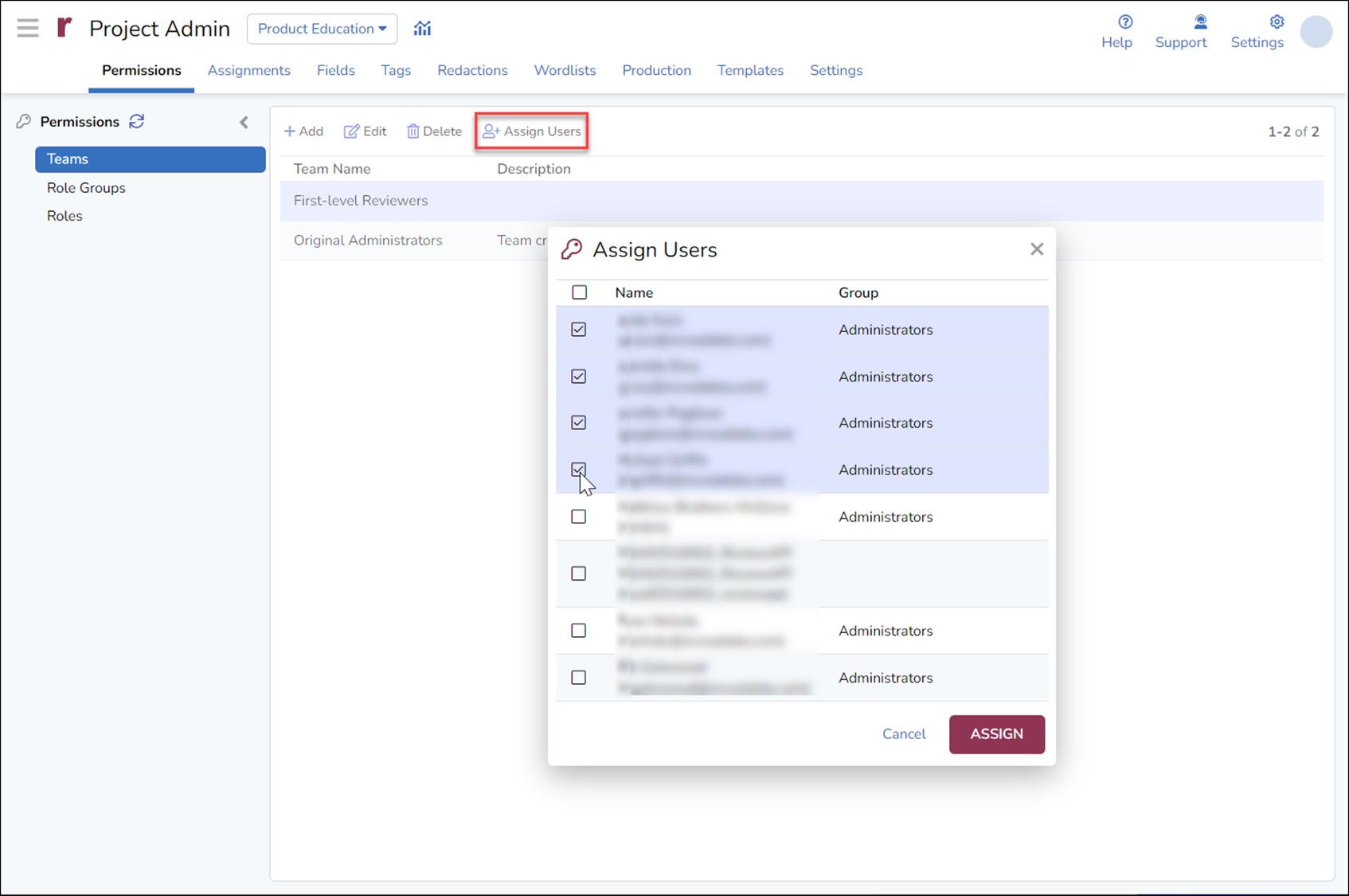
- Once the team is created, the users in the team may be given access to the following resources:
- Assignments
- Tag Profiles
- Field Profiles
- Search Profiles
- Work folder access
- Users who are added to a team dynamically inherit the resource access for the team.
For more information about Reveal permissions see
- How to Set User Team Membership and Permissions
- Permissions Administration
- How to Create Role Groups
- How to Create Roles
Last Updated 12/02/2022
