Instructions for how to create a custom relational field that can be used to link specific documents together
Non-Audio Video Tutorial
You can use Reveal's relational field option to create custom relationships between documents. Whether you have a custom clustering algorithm or just want to see all documents having the same import folder, relational fields provide the ability to create custom links between documents to tie them together. To create a relational field, follow the instructions below.
- In Project Admin, open Fields.
- Choose Add Field from the tabs at the left.
- Create a unique Field Name and Display Name for the field. These are required.
- If the relational values will be added interactively, you may want to set Updatable to Yes.
- Set Is Relational Field to Yes.
- Click Add.
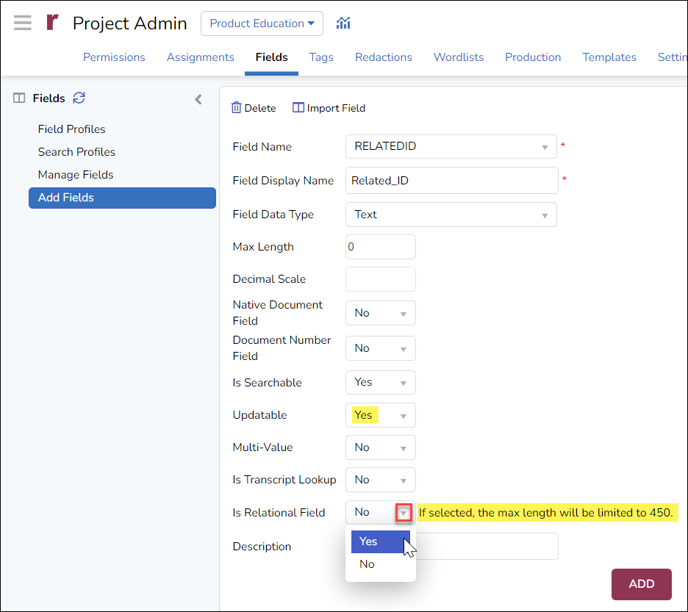
Add new relational field to Field Profile.
- Next, open Field Profiles from the tab at the left.
- Select the profile you want to add the relational field to. The Default profile is automatically selected.
- Select Edit from the Field Profiles toolbar.
- Scroll down to Assign Fields and select the new relational field.
- Click the arrow facing to the right to assign the field to your new Profile.
- Click Update to save your changes.
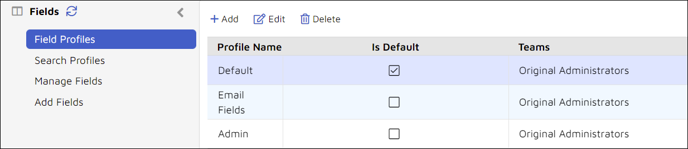
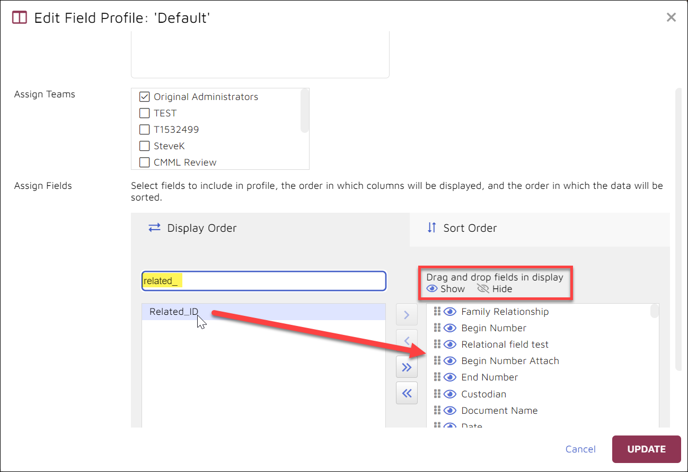
Specify which users can view the documents associated with the new relational field.
- Go to the Permissions screen under Project Admin to enable viewing of related documents.

- Under Permissions open Roles from the tab at the left.
- Select the Role for which you will assign the permission to view related documents.
- Click Assign Permissions at the right end of the Roles toolbar.
- Enable the View permission View Related Documents.
- Click Assign.
- You will need to log out and back in to see this change.
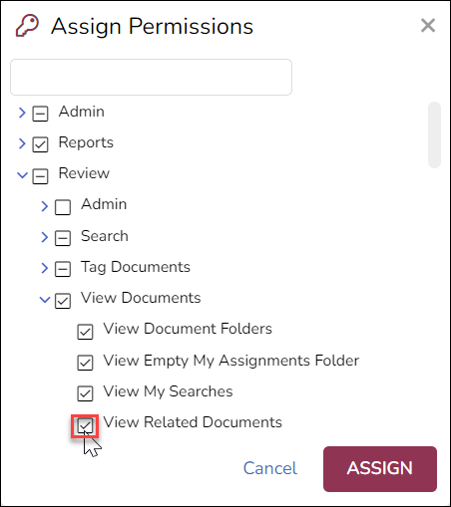
To populate the relational field, you either run a field overlay using Review Manager or populate the field values manually if the field settings allow the field to be updatable.
When viewing related documents in the Document Viewer using specific relational field, any documents that share a value with the current document will be displayed as a related document. In the following example a relational field named Related_ID has been created. The document has a related value of ABACAB01 in the Related_ID field, as do two other documents. When you look at the related documents pane, you will see the two documents related to the primary document under a Related_ID label in the Related Documents pane.
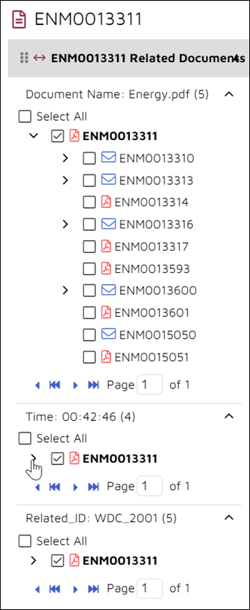
The original document is displayed in boldface. These panes may be expanded or collapsed as needed. These panes only appear when a document has a relational field link with other documents.
Last Updated 3/02/2023
