This article provides a detailed description of all the features and options associated with Document Folders as compared with Work Folders
Work Folders and Document Folders are the first two headings in the FOLDERS section of the Sidebar. This position is in part because of their overall utility in the review process. We will discuss each folder set and its uses in this article. In summary:
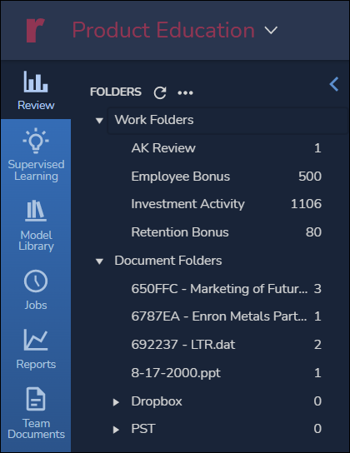
- Work Folders are work product collections resulting from searches, filters, selections or samples created by user action focus a group of documents for further action or production.
- Document Folders represent the original custodian folder structure and content, helping reviewers to focus on certain custodian collections or administrators to set document-level security.
Let’s take a closer look at each category.
Work Folders
Just as you might collect papers in a physical folder to help prepare for a presentation or report, you may use Work Folders to gather categorized documents to help focus a review topic or prepare a production. Here are a few salient points about Work Folders and what distinguishes them from Document Folders.
- Work Folders are created interactively.
- You may create a Work Folder by clicking the […] options button to the right of Work Folders and selecting Add Folder.
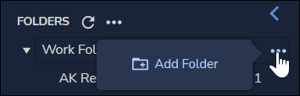
- Work Folders may be shared by the user. Either when adding or editing a Work Folder, the user can select one or more Users to Teams with whom to provide access to the folder.

- Work Folder access when shared is Read Only by default, but this can be changed to allow shared folder users or teams to read or write, that is, to add or remove folder documents as well as view them.
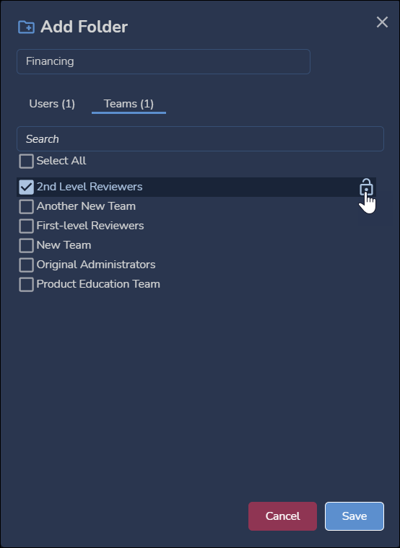
- You may create a Work Folder by clicking the […] options button to the right of Work Folders and selecting Add Folder.
- Work Folders are updated interactively.
- Documents can be added to Work Folders using Search and Update, or by selecting documents from the Grid and dragging them to the folder. Note in the below illustration that I do not have permission to update the Employee Bonus work folder.
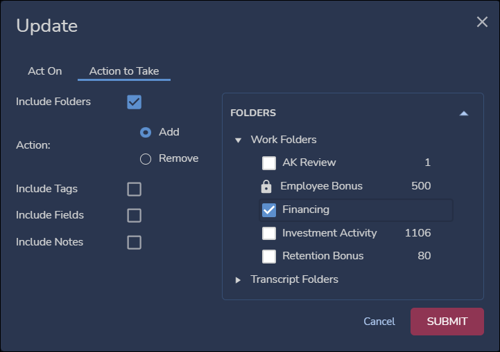
- You may also update – or Add, Edit or Delete using the available […] option menu – a Work Folder using the Sample action in the Grid Toolbar. This will apply a Count, Percentage or Random gathering of documents to the Work Folder.
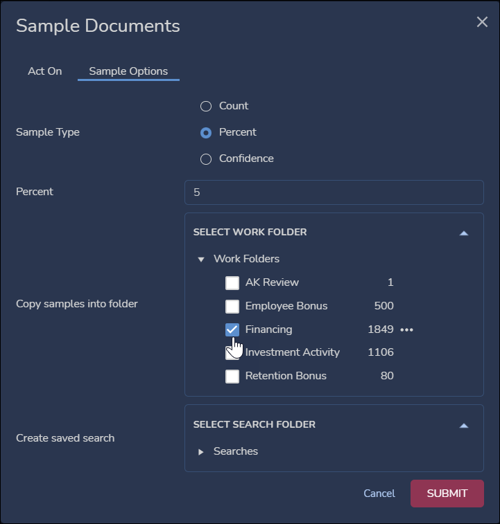
- Documents can be added to Work Folders using Search and Update, or by selecting documents from the Grid and dragging them to the folder. Note in the below illustration that I do not have permission to update the Employee Bonus work folder.
- Work Folders must be used to specify documents for inclusion in a production set.
- Work Folders do have some properties in common with Document Folders.
- Work Folders may be used in searches, something it has in common with Document Folders.
- Selecting a Work Folder will display its contents in the Grid or current Data Visualization, something it also has in common with Document Folders.
- A Work Folder may be deleted. This will not affect the documents collected within the Work Folder.
- Work Folders may be administered under Admin Views – Work Folders.
For more information about Work Folders, see How to Create Work Folders and Admin Views - Work Folders.
Document Folders
Document Folders represent the groupings in which materials were delivered and loaded into Reveal. As such, they are NOT interactive, being generated (a) at load time, (b) through administrative process in Review Manager, or (c) as of Reveal 2024.2.1, by using Build Document Folders in the Project Admin Sidebar.
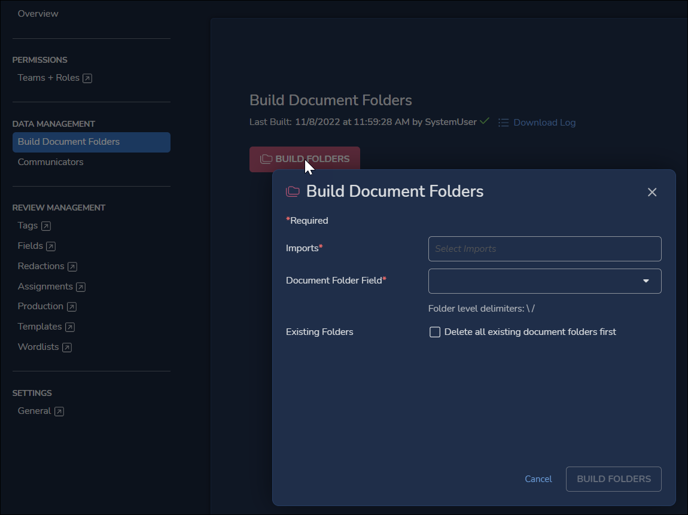
- Document Folders may be used in searches.
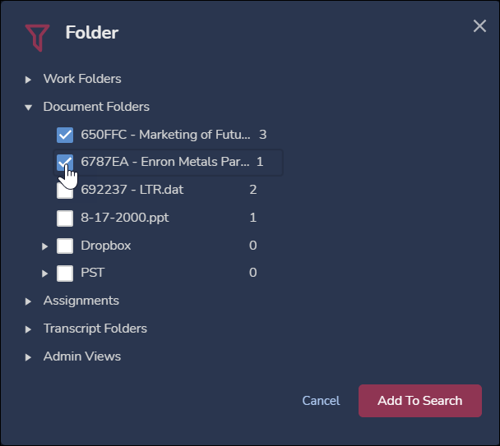
- Select Folders in the FOLDERS […] option menu and clicking Add to Search will add a load set to the search.
- Using Folders in Advanced Search will open the same modal and allow either Document Folders or Work Folders or a combination of these to be selected.
- Document Folders may be selected to list documents in the Grid or a data visualization for review, tagging, or updating a Work Folder.
- A Document Folder may be deleted. This will not affect the documents contained within the Document Folder.
- Document Folders may be administered under Admin Views – Documents.
Last Updated 2/20/2024
