This article provides a detailed description of all the features and options associated with the identification and processing of color and images during indexing
The color detection process runs during document indexing and is used to establish a document’s luminance (or perceived Brightness Level).
The below chart illustrates how luminance relates to color. As luminance (Y axis) decreases, the color is perceived as grey by the human eye.
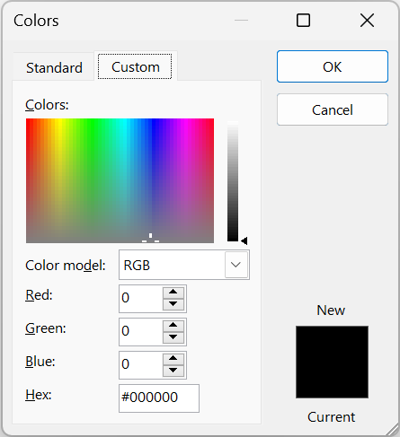
- As each document is indexed, a physics formula is run against the document and its luminance (or perceived brightness level) is calculated. The luminance is then compared at six different levels (25,30,35,40,45,50), where the question is asked “For this luminance level, would the document be considered to have color?”.
- Color Brightness Fields – Based on the results of the above question, the six Color Brightness – XX metadata fields are populated with the below possible values.
- BlackWhite – Only contains black text on a white background.
- BlackWhiteSafe – There is some color but if printed black and white the document won’t lose information. Examples: Document contains a blue line or hyperlink.
- Color – There is color and if printed black and white the document would lose information.
- None - Unable to detect if the document has color or not.
See below for an example of four documents and their color detection results at six luminance levels. Document 00000010 is considered Color at 25,30,35 and BlackWhiteSafe at 40,45,50.
The system populated Color Brightness – XX fields can be manually updated by a Project administrator. E.g.:
- A document is labeled as “BlackWhiteSafe” but an administrator wants it in full color. The document’s corresponding Color Brightness – XX field can be changed to “Color”.
- A set of documents are labeled as “Color” but an administrator wants to save resources and print those few documents as black and white. The documents' corresponding Color Brightness – XX can be changed to “BlackWhiteSafe”.
- Color Settings - The remaining items determine what file format will be generated during document Imaging. This determination is based upon which Luminance cutoff is selected (and thus which Color Brightness field is used). The default settings can be adjusted globally or per production/print job.
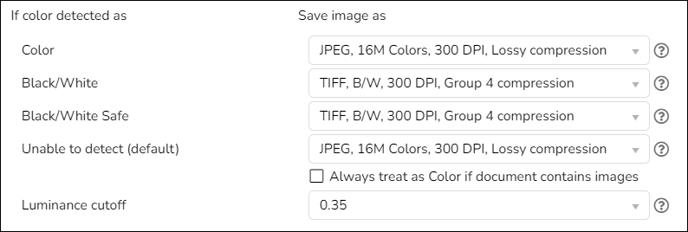
- If color detected as: As noted above, the luminance cutoff setting determines which Color Brightness Field is referred to when the system is deciding if the document has color or not. The value within that field (Color, Black/White, BlackWhiteSafe, None) is then used for the “If color detected as” category for that document.
- Save image as: Sets the file type that will be created. This is determined by the Luminance Cutoff/Color Brightness fields for that document.
-
-
- Tiff - an image format that is commonly used for storing scanned documents. This is the standard format used when exchanging production images. TIFF images are optimized for documents scanned as either black and white or grayscale. Color TIFF images can be created but are generally very large. If you wish to produce a color image, you will want to use JPEG or PNG image formats.
- Group 4 - a lossless TIFF compression format.
- LZW – a lossless compression format. Its main advantage is the ability to compress images without distorting them.
- JPEG - an image format that is optimized for storing photos or other color images. JPEG images are compressed using a lossy compression oriented at compressing photo-realistic full color images without any losses detected by human eye.
- PNG - an image format that is optimized for storing photos and other color images. PNG images are compressed using a lossless compression method.
- Tiff - an image format that is commonly used for storing scanned documents. This is the standard format used when exchanging production images. TIFF images are optimized for documents scanned as either black and white or grayscale. Color TIFF images can be created but are generally very large. If you wish to produce a color image, you will want to use JPEG or PNG image formats.
- Color Settings:
- B&W - indicates that the image will have only two colors, black and white. This format works well for most documents but light colors such as yellow text may be rendered as white when the image is reduced to two colors.
- Grayscale - indicates that the image will be produced with 256 shades of gray. This format works well for most documents that have some colors, including light colors. A grayscale image takes longer to generate than a B/W image.
- Color Depth - This indicates the number of unique colors that can be in the image. Common values are 256 and 16 million colors. The higher the color depth of the image, the longer the image takes to create and the larger the image file will be on disk.
- Dots Per Inch (DPI) is an indicator of the richness of information encoded in the image. For most documents 300 DPI will produce great quality. If you have special documents such as high-resolution pictures then 600 DPI may produce a better-quality image. A 600 DPI image creates a much larger file and will take longer to generate.
- Always treat as Color if document contains images – If this is checked and the Boolean field Document Contains Images is set to True, then the document will be treated as if its Color Brightness field is set to color. The default setting is unchecked.
- Luminance cutoff – This number sets which Color Brightness - XX field is referenced when determining if a document is considered to have color, i.e., for luminance cutoff XX, check what’s stored in the corresponding Color Brightness – XX. The higher the value, the brighter the images in a file must appear to be before the file is treated as having color. The system populates the fields based upon the document’s luminance that is detected during color detection, i.e., each Color Brightness - XX field tracks what the document’s color will be considered if that luminance cutoff was chosen.
-
-
-
- E.g., Reveal detects colors within document 00000010 in the table above and then populates its Color Brightness – (25,30,35) with Color and Color Brightness – (40,45,50) with BlackWhiteSafe. If Luminance cutoff is set to 35, the document will be considered Color, if it’s set to 45 the document will be considered BlackWhiteSafe.
-
Last Updated 10/02/2023
